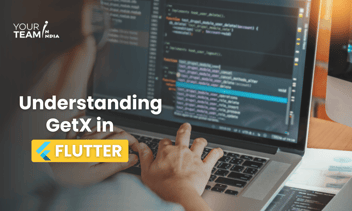Quick Summary: Discover how to retrieve street addresses, city names, states, and zip codes from the Google Places API with this comprehensive guide. Learn the steps and techniques to efficiently extract location details for enhanced application functionality and user experience.
Introduction
In the digital age, accessing accurate location information is crucial for countless applications, from delivery services to social media platforms. Leveraging the power of the Google Places API, developers can effortlessly retrieve detailed street, city, state, and zip code data.
This guide will walk you through the process, providing step-by-step instructions and valuable insights to ensure seamless integration and optimal functionality for your application's location-based features.
To retrieve street, city, state, and zip code information from the Google Places API, you'll need to make a request to the API and parse the response. Here's a general outline of the steps to achieve this:
- Obtain API Key:
- Go to the Google Cloud Console (https://console.cloud.google.com/).
- Create a new project or select an existing one.
- Enable the "Places API" for your project and generate an API key.
- Make an API Request:
- Use the generated API key to make a request to the Google Places API.
- You can use the "Place Search" or "Place Details" request to retrieve information about a place. For this example, we'll use "Place Details."
- Parse the Response:
- Once you receive the API response, parse it to extract the required information, including street, city, state, and zip code.
Here's a Python example using the requests library to make an API request and parse the response:
To retrieve street, city, state, and zip code information from the Google Places API in a Flutter app, you can use the http package to make API requests and parse the JSON response. Here's an example Flutter code snippet to achieve this:
|
import 'dart:convert'; |
Make sure to replace 'YOUR_API_KEY' with your actual Google Places API key and 'YOUR_PLACE_ID' with the place ID for the location where you want to retrieve details. This Flutter app provides a basic interface with a button to trigger the API request and displays the retrieved address components on the screen.
Conclusion
Harnessing the capabilities of the Google Places API empowers developers to enhance their applications with precise location details. By following the steps outlined in this guide, you can seamlessly integrate street, city, state, and zip code retrieval into your projects, enriching the user experience and unlocking new possibilities for location-based functionality. Embrace the power of location data to take your applications to new heights of efficiency and effectiveness.
Ready to elevate your Flutter app design? Unlock the full potential of Flutter layouts with our professional Flutter developers.