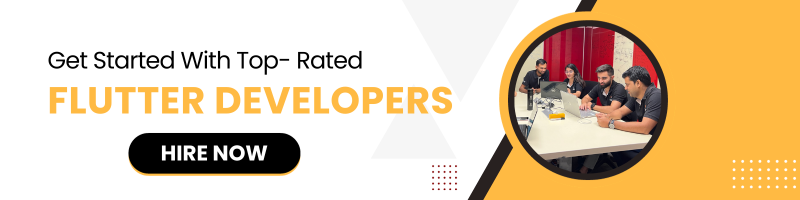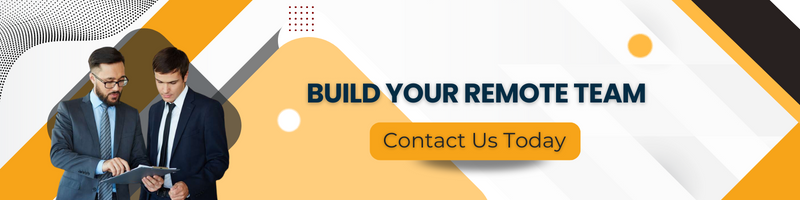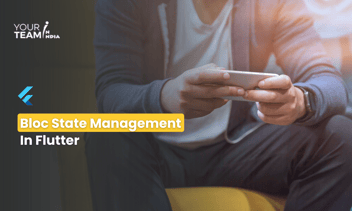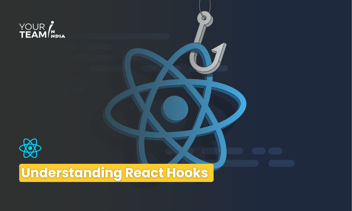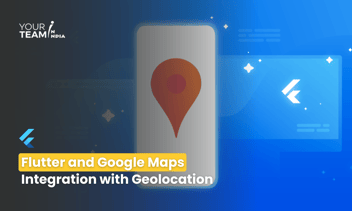Quick Summary: Embark on a journey to streamline state management in Flutter with the comprehensive guide on GetX. This article delves into the power and simplicity of GetX, offering insights and strategies for efficient state management to supercharge your Flutter app development.
Introduction
State management is a crucial aspect of Flutter app development, and there are various approaches to achieving it. One popular and efficient choice is using the GetX package. GetX provides a set of utilities that simplify state management, routing, dependency injection, and more. In this tutorial, we'll explore the concept of state management with GetX step by step, using a real-world example.
State Management with GetX (Step-by-Step)
Step 1: Setting Up Your Project
Start by creating a new Flutter project or using an existing one. Open your project's pubspec.yaml file and add the GetX package as a dependency:
|
dependencies: |
Run flutter pub get to fetch the package.
Step 2: Creating a Model
Let's assume you're building a task management app. Begin by creating a Task model to represent individual tasks. Define the model in a separate file, such as task_model.dart:
|
class Task { |
Step 3: Setting Up the Controller
Create a controller for managing the state of tasks. A controller holds the logic for managing data and notifies the UI when changes occur. In a file named task_controller.dart, create the following controller:
|
import 'package:get/get.dart'; |
Step 4: Dependency Injection
GetX uses a dependency injection mechanism to provide instances of controllers throughout your app. Open your main.dart and add the following lines to your main function:
|
import 'package:flutter/material.dart'; |
Step 5: Building the UI
Create a screen to display and interact with tasks. In a file named task_screen.dart, set up your UI:
|
import 'package:flutter/material.dart'; |
Step 6: Running the App
With all the pieces in place, run your app using Flutter Run. You should see the Task Manager app with a list of tasks. You can add new tasks using the "+" button and mark tasks as completed by tapping the checkboxes. Congratulations! You've successfully implemented state management using GetX in Flutter. This example demonstrates the power of GetX in simplifying complex state management scenarios, making your codebase more efficient and maintainable.
Feel free to customize and expand upon this example to create more advanced features in your app. Happy coding! Also, if you need assistance with your app development, you can hire Flutter developers from Your Team in India and get started right away!