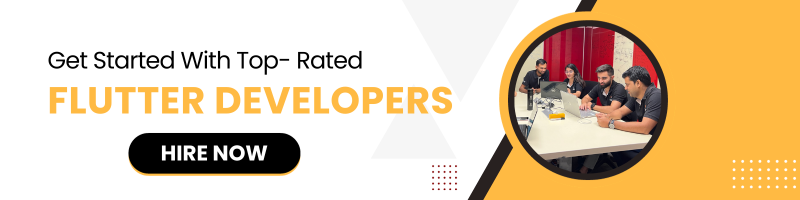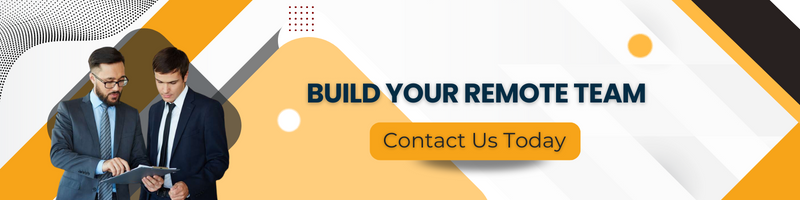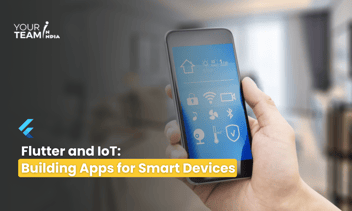Quick Summary: Embark on a journey to unravel the intricacies of Flutter Slivers. This article serves as your guide to understanding the implementation and inner workings of Flutter's Sliver system. Explore the magic behind fluid interfaces as we demystify the world of Slivers in Flutter app development.
Introduction
When it comes to building complex and dynamic user interfaces in Flutter, the `Sliver` family of widgets is a powerful tool in your arsenal. Slivers provide a way to create flexible and performant scrolling layouts, making it easier to develop apps with intricate designs and smooth user experiences. In this blog, we will explore how to implement Flutter Slivers and gain a deeper understanding of how they work.
What Are Slivers?
In Flutter, slivers are a fundamental building block for scrollable areas, such as lists, grids, and custom scroll views. They are highly customizable and can adapt to various scrolling behaviors. Slivers are typically used within a `CustomScrollView`, allowing you to create custom scrolling layouts tailored to your app's requirements.
Anatomy of a Sliver
Before diving into the implementation, let's understand the anatomy of a sliver. A sliver consists of two main parts:
- SliverAppBar: This is the top part of a sliver, often used as an app bar. It can expand and collapse as the user scrolls, providing a sleek and interactive user experience. You can add titles, icons, and other widgets to the `SliverAppBar`.
- SliverList, SliverGrid, or Custom Sliver: This is the content portion of the sliver. It can contain a list of items, a grid of items, or any custom scrollable content. You can use `SliverList` for lists, `SliverGrid` for grids, or create your custom sliver by extending `SliverPersistentHeaderDelegate`.
Implementing Slivers
Now, let's see how to implement slivers in Flutter.
1. Import Required Packages
First, make sure to import the necessary Flutter packages:
```dart
import 'package:flutter/material.dart';
```
2. Create a `CustomScrollView`
To use slivers, wrap your scrollable content in a `CustomScrollView`. This is where you'll define your sliver components.
CustomScrollView(
slivers: <Widget>[
// Add your slivers here
],
)
3. Add a SliverAppBar
You can include a `SliverAppBar` at the top of your scrollable area. Here's a basic example:
SliverAppBar(
expandedHeight: 200, // Set the initial height
flexibleSpace: FlexibleSpaceBar(
title: Text('My Sliver App Bar'),
background: Image.asset('assets/header_image.jpg', fit: BoxFit.cover),
),
)
4. Add Sliver Content
You can use `SliverList` or `SliverGrid` to add scrollable content below the `SliverAppBar`. Here's an example using `SliverList`:
SliverList(
delegate: SliverChildBuilderDelegate(
(BuildContext context, int index) {
return ListTile(
title: Text('Item $index'),
);
},
childCount: 50, // Adjust the number of items
),
)
5. Complete the CustomScrollView
Finally, complete your `CustomScrollView` with all the defined slivers:
CustomScrollView(
slivers: <Widget>[
SliverAppBar(
// ...
),
SliverList(
// ...
),
],
)
How Slivers Work
Slivers are designed to work efficiently by rendering only the visible portion of the content, making them highly performant. As the user scrolls, Flutter automatically manages the rendering of slivers. When a sliver comes into view, it's created, and when it goes out of view, it's destroyed.
Flutter also allows you to control the behavior of slivers using various parameters, such as `expandedHeight` for `SliverAppBar` or `SliverChildBuilderDelegate` for dynamic content generation.
Conclusion
Flutter Slivers are a versatile and powerful way to create complex scrollable layouts in your app. With the ability to customize the app bar and content, you can craft engaging and interactive user interfaces. Understanding the inner workings of slivers is essential for optimizing your app's performance.
In this blog, we've covered the basics of implementing slivers in Flutter and explored their efficiency in handling scrollable content. By mastering slivers, you can take your Flutter app development to the next level, creating visually stunning and responsive user interfaces. So, go ahead and start building amazing scrollable layouts with Flutter Slivers!
Feel free to customize and expand upon this example to create more advanced features in your app. Happy coding! Also, if you need assistance with your app development, you can hire Flutter developers from Your Team in India and get started right away!