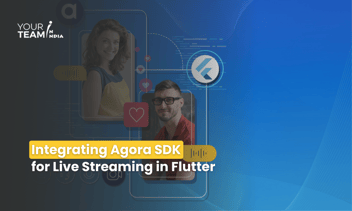Quick Summary: Discover the intricacies of integrating the Zoom SDK into your Android application, enabling robust video conferencing capabilities. This article guides you through the seamless process of incorporating Zoom and demonstrates how to schedule meetings, elevating the functionality and user experience of your app.
Introduction
In today's digital age, video conferencing has become an integral part of our lives. One of the most popular platforms for virtual meetings is Zoom. If you're developing an Android app and want to offer the convenience of scheduling and hosting Zoom meetings within your app, you're in the right place. In this blog post, we'll guide you through the process of integrating the Zoom SDK into your Android app and provide code snippets to help you schedule Zoom meetings seamlessly.
Prerequisites
Before you begin, make sure you have the following prerequisites:
- Android Studio is installed on your computer.
- A Zoom Developer Account: Go to Zoom Developer and sign up for a developer account to create a Zoom App.
Hire Seasoned Android App Developers
Looking to bring your Android projects to life? Our team of skilled Android developers is ready to turn your ideas into reality.
Step 1: Set Up Your Zoom App
- Log in to your Zoom Developer Account.
- Create a new app and configure it. Make sure to note your API Key and API Secret, as you'll need them for integration.
Step 2: Download and Integrate the Zoom SDK
1. Open your Android project in Android Studio.
2 Add the Zoom SDK to your build.gradle file:
implementation 'us.zoom:androidsdk:5.7.1'
3. Sync your project with Gradle files.
Step 3: Initialize the Zoom SDK
In your app's main activity or Application class, initialize the Zoom SDK with your API Key and Secret:
Replace "YOUR_API_KEY" and "YOUR_API_SECRET" with your Zoom app's credentials.
Step 4: Implement Zoom Meeting Scheduling
To schedule a Zoom meeting, you can use the Zoom API or the Zoom Meeting UI. Here's an example using the UI:
- Create a button or UI element to initiate the scheduling process.
- In the button's OnClickListener, start the Zoom meeting scheduler activity:
Ensure you handle the callback when the meeting schedule is finished.
Conclusion
Integrating the Zoom SDK into your Android app allows you to offer the power of Zoom meetings to your users. By following the steps above and using the provided code snippets, you can seamlessly schedule and host Zoom meetings within your app, enhancing its functionality and user experience. Good luck with your Zoom integration project!