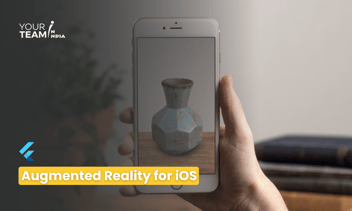Quick Summary: Dive into the realm of speech recognition in Flutter with TensorFlow integration. This article offers a comprehensive guide on implementing speech recognition capabilities in your Flutter applications using TensorFlow, enabling seamless interaction through voice commands.
Introduction
Speech recognition technology has become an integral part of many applications, enhancing user experience and accessibility. In this article, we will explore how to implement speech recognition in a Flutter application using TensorFlow, a popular open-source machine-learning framework.
Setting Up Your Flutter Project
Before diving into the implementation, make sure you have Flutter and TensorFlow installed on your machine. You can follow the official Flutter installation guide (https://flutter.dev/docs/get-started/install) and TensorFlow installation guide (https://www.tensorflow.org/install) to set up your development environment.
Create a new Flutter project using the following commands in your terminal
|
flutter create speech_recognition_flutter cd speech_recognition_flutter |
Now, open the `pubspec.yaml` file in your project and add the following dependencies:
|
dependencies: flutter: sdk: flutter speech_to_text: ^6.1.3 tensorflow_lite_flutter: ^0.5.0 |
Run `flutter pub get` to fetch the dependencies.
Integrating TensorFlow Lite for Speech Recognition
To use TensorFlow Lite for speech recognition, we'll leverage the `speech_to_text` package for audio input and TensorFlow Lite for model inference. Download a pre-trained TensorFlow Lite model for speech recognition from the TensorFlow Lite model repository (https://www.tensorflow.org/lite/guide/hosted_models).
Place the downloaded model file (usually with a `.tflite` extension) in the `assets` folder of your Flutter project.
Implementing Speech Recognition in Flutter
Now, let's create a Flutter widget that captures audio input, converts it to text using TensorFlow Lite, and displays the recognized text on the screen.
|
import 'package:flutter/material.dart'; import 'package:speech_to_text/speech_to_text.dart' as stt; import 'package:tflite_flutter/tflite_flutter.dart' as tfl; void main() => runApp(MyApp()); class MyApp extends StatelessWidget { @override Widget build(BuildContext context) { return MaterialApp( home: SpeechRecognitionScreen(), ); } } class SpeechRecognitionScreen extends StatefulWidget { @override _SpeechRecognitionScreenState createState() => _SpeechRecognitionScreenState(); } class _SpeechRecognitionScreenState extends State<SpeechRecognitionScreen> { stt.SpeechToText _speech = stt.SpeechToText(); tfl.Interpreter _interpreter; @override void initState() { super.initState(); _loadModel(); } Future<void> _loadModel() async { final modelFile = await tfl.TfliteFlutter.loadModel( model: 'assets/speech_recognition_model.tflite', ); _interpreter = tfl.Interpreter.fromBuffer(modelFile); } void _startListening() async { await _speech.listen( onResult: (stt.SpeechRecognitionResult result) { if (result.finalResult) { _interpretSpeech(result.recognizedWords); } }, ); } void _interpretSpeech(String text) { // Implement TensorFlow Lite model inference here // Use _interpreter.run() to get predictions // Update UI with recognized text print('Recognized Text: $text'); } @override Widget build(BuildContext context) { return Scaffold( appBar: AppBar( title: Text('Speech Recognition Flutter'), ), body: Center( child: Column( mainAxisAlignment: MainAxisAlignment.center, children: <Widget>[ ElevatedButton( onPressed: _startListening, child: Text('Start Listening'), ), ], ), ), ); } } |
In this example, we've created a basic Flutter application with a single screen (`SpeechRecognitionScreen`). The `speech_to_text` package is used to capture audio input, and the TensorFlow Lite model is loaded using the `tflite_flutter` package.
When the user clicks the "Start Listening" button, the `_startListening` method is called, initiating the speech recognition process. The recognized text is then sent to the `_interpretSpeech` method, where you can implement TensorFlow Lite model inference based on your specific model.
Note: Ensure that you replace `'assets/speech_recognition_model.tflite'` with the actual path to your TensorFlow Lite model file.
Conclusion
Implementing speech recognition in a Flutter application using TensorFlow Lite enhances the user experience and opens up possibilities for voice-controlled interactions. This article provided a step-by-step guide and code snippets to help you get started with integrating speech recognition into your Flutter projects. Feel free to explore further and customize the implementation based on your specific use case and requirements.
Hire Flutter developers to elevate your Flutter app design. Unlock the full potential of Flutter layouts with our professional Flutter developers.