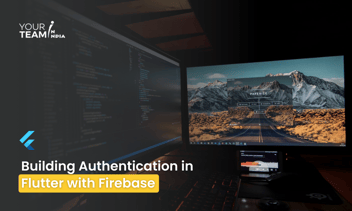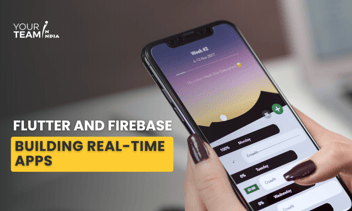Quick Summary: This comprehensive guide will help you dive into the world of SMS extensions on Firebase. Learn how to leverage Firebase's powerful capabilities to build and integrate SMS functionality into your applications, enabling seamless communication with users via text messages.
Introduction
A Firebase Extension is a pre-packaged solution or piece of code that can be easily added to your Firebase project to extend its functionality without the need for extensive development work. Firebase Extensions are designed to simplify common tasks and add features to your Firebase application with minimal effort. They are similar to plugins or add-ons that enhance the capabilities of your Firebase project.
Building an SMS extension on Firebase involves creating a serverless backend that can send and receive SMS messages. You can use Firebase Cloud Functions, Firebase Realtime Database or Firestore to store data, Firebase Authentication for user management, and potentially integrate with third-party SMS gateway APIs. Here's a step-by-step guide on how to approach this:
Key points about Firebase Extensions
- Pre-Built Functionality: Firebase Extensions come with pre-built functionality for various use cases. For example, there are extensions for sending email notifications, image resizing, text translation, and more.
- Easy Integration: You can add a Firebase Extension to your project with a few clicks in the Firebase Console. Firebase takes care of the deployment and configuration for you.
- Customization: While Firebase Extensions provide out-of-the-box functionality, you can often customize their behaviour by adjusting configuration settings to suit your project's requirements better.
- Automatic Updates: Firebase Extensions are maintained by Firebase, and updates are delivered automatically. This means you don't need to worry about keeping the code up to date.
- Open Source: Many Firebase Extensions are open source, which means you can review the code, contribute to the development, or modify it to meet your specific needs.
- Examples: Some examples of Firebase Extensions include the "Send Email" extension, which enables sending email notifications using SendGrid, and the "Resize Images" extension, which resizes and optimizes images uploaded to Firebase Storage.
Example for creating Firebase Extensions
Creating a Firebase Extension typically involves setting up server-side functionality using Firebase Cloud Functions and then deploying it as an extension. Let's go through a simple example of creating a Firebase Extension that sends a welcome email to users when they sign up.
In this example, we will use the "SendGrid Email" extension to send welcome emails. This extension sends emails via SendGrid, a popular email delivery service.
- Prerequisites:
- Set up a Firebase project if you haven't already.
- Make sure you have the Firebase CLI installed.
Project Setup:
- Set up a Firebase project: If you don't already have one, create a Firebase project in the Firebase Console (https://console.firebase.google.com/).
- Install Firebase CLI: Install the Firebase Command Line Interface (CLI) to manage your project locally.
- Create a Firebase Function: First, you need to create a Firebase Cloud Function that sends the welcome email. This function can be created using Node.js. Here's a simplified example of what your Firebase Cloud Function could look like:
|
const functions = require('firebase-functions'); |
- This function sends a welcome email when a new user signs up.
Deploy Your Function:
Deploy your Firebase Cloud Function using the Firebase CLI:
|
firebase deploy --only functions |
Configure SendGrid:
You'll need to set up and configure SendGrid to send emails. To store your SendGrid API key securely, you'll typically use environment variables or a configuration file.
Create the Firebase Extension:
In the Firebase Console, go to your project and navigate to the "Extensions" section.
- Click "Install" on the "SendGrid Email" extension.
- Follow the configuration steps, providing the necessary information such as the SendGrid API key.
Deploy the Extension:
Once you've configured the extension, deploy it to your Firebase project.
- Use the Extension:
Now, whenever a new user signs up, the Firebase Cloud Function you created will automatically send a welcome email through the SendGrid Email extension.
This is a simplified example, and the actual implementation may vary depending on your requirements and the email service you choose. Firebase Extensions simplify this process by handling the deployment and management of the server-side functionality for you.
Hire Flutter developers to elevate your Flutter app design. Unlock the full potential of Flutter layouts with our professional Flutter developers.