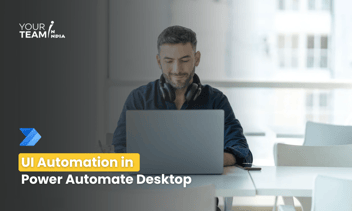Quick Summary: Unlock the potential of Microsoft Graph API in Power Automate with this comprehensive guide. Learn how to leverage the Graph API's powerful capabilities to automate tasks, retrieve data, and streamline workflows within your Power Automate processes.
Introduction
In the ever-evolving landscape of Robotic Process Automation (RPA), Microsoft Power Automate emerges as a dynamic force, facilitating the seamless orchestration of workflows across diverse applications. This exploration delves into the immense potential lying at the intersection of Power Automate and Microsoft Graph API, shedding light on the intricacies of integration and offering practical insights into its applications.
As we navigate the integration of Power Automate with Microsoft Graph API, a world of possibilities unfolds. The synergy between these two entities empowers users to leverage a wide array of functionalities, from accessing and managing data in Microsoft 365 to automating complex tasks. This guide aims to unravel the integration process, providing a roadmap for harnessing the combined capabilities of Power Automate and Microsoft Graph API to create efficient and customized automation solutions.
Ready to supercharge your business processes with Power Automate?
Hire our skilled Power Automate developers to automate workflows and boost efficiency.
Understanding Microsoft Graph API
Microsoft Graph API serves as the central nexus for accessing the wealth of data and services within the Microsoft 365 ecosystem. Offering a unified endpoint, it simplifies the complexities associated with interacting with a myriad of Microsoft services such as OneDrive, SharePoint, Outlook, and more. This unified approach significantly streamlines data retrieval and ensures a cohesive developer experience.
By providing a single point of access, Microsoft Graph API enables developers to integrate their applications with Microsoft 365 services seamlessly. This not only enhances efficiency but also opens up a world of possibilities for creating unified and interconnected solutions.
Whether retrieving user data, accessing files, or interacting with calendars, the comprehensive capabilities of Microsoft Graph API empower developers to build robust and integrated applications that leverage the full spectrum of Microsoft 365 services.
Why Integrate with Microsoft Graph API in Power Automate?
The strategic integration of Power Automate with Microsoft Graph API marks a paradigm shift in automation capabilities. Beyond the efficiency gains, this synergy empowers developers to craft intelligent automations by tapping into the wealth of Microsoft 365 data. It transforms automation from a series of tasks into a data-driven, adaptive, and forward-looking process.
This integration not only streamlines routine workflows but also injects a layer of intelligence. By harnessing Microsoft Graph API's capabilities, Power Automate gains access to real-time, contextual data from Microsoft 365, enabling a more dynamic and responsive automation experience.
This fusion of Power Automate and Microsoft Graph API not only optimizes existing processes but also paves the way for innovative automation scenarios that adapt to changing data landscapes. It's a powerful convergence that propels automation into a realm where insights drive actions, making workflows not just efficient but intelligent.
Step 1: Authentication and Authorization - Obtaining Microsoft Graph API Access
Registering an App in Azure Active Directory:
- In the Azure portal, navigate through the Azure Active Directory, and create a new application, generating a unique Application (client) ID and Directory (tenant) ID.
- Create a new client secret, ensuring it's securely stored for later use.
Defining API Permissions:
- Meticulously define API permissions tailored to the specific actions your Power Automate workflow requires. This might span permissions for Microsoft 365 services like Mail, Files, or User.Read.
- Grant admin consent to these permissions to ensure seamless access.
Gathering Authentication Details:
- Collect the Application (client) ID, Directory (tenant) ID, and client secret. These will be used to authenticate and authorize Power Automate.
Step 2: Authenticating Power Automate with Microsoft Graph API
Creating a New Flow in Power Automate:
- Initiate the integration journey by creating a new flow within Power Automate, providing a canvas for the subsequent building blocks.
Adding a Microsoft Graph API Action:
- Within the flow, add a Microsoft Graph API action. Search for the desired Graph API action, such as "List items" or "Send an email."
Configuring Authentication in the Action:
- Configure the action by entering the collected Application (client) ID, Directory (tenant) ID, and client secret in the authentication settings.
Handling Access Tokens:
- Power Automate autonomously handles the OAuth 2.0 authentication flow, obtaining an access token. This token validates subsequent requests to Microsoft Graph API.
Step 3: Obtaining the API Endpoint URL
Finding Microsoft Graph API Endpoint URL:
- The Microsoft Graph API endpoint URL is crucial for directing requests. You can find this URL in the Microsoft Graph API documentation corresponding to the specific service or action you wish to perform.
Building API URLs:
- Use the obtained endpoint URL to construct the full API URL for your specific action. This includes specifying the version of the API, the resource path, and any required query parameters.
Building Flows with Graph API Actions
With the authentication process secured, the integration seamlessly transitions into the practical application of Microsoft Graph API actions within Power Automate workflows.
Drag-and-Drop Integration:
- The user-friendly drag-and-drop interface of Power Automate facilitates the effortless integration of Graph API actions into the workflow canvas. Tasks like fetching user information or orchestrating email communications become a visual, intuitive process.
Mapping Data:
- The meticulous mapping of data between different actions ensures a smooth flow of information. This step is pivotal for orchestrating a coherent and interconnected automation process.
Real-World Applications: Examples of Graph API Integration
To underscore the real-world impact of this integration, consider these practical applications:
- Automated Email Notifications:
Trigger personalized and context-aware email notifications based on real-time changes within Microsoft 365 data.
- Document Approval Workflows:
Streamline document approval processes by seamlessly integrating with SharePoint and Microsoft Teams through the capabilities of Graph API. - User Onboarding Automation:
Revolutionize the user onboarding experience by automating account creation and resource provisioning, leveraging Azure Active Directory data.
Step 6: Best Practices for Graph API Integration in Power Automate
Error Handling:
- Implement a robust error-handling mechanism to manage unexpected situations during API calls gracefully. This ensures the reliability and resilience of automated processes.
Security Measures:
- Prioritize security by encrypting sensitive data and regularly updating authentication credentials. This commitment safeguards the integrity of data and user access.
Testing and Monitoring:
- Thoroughly test Power Automate flows before deployment to identify potential issues. Establish a robust monitoring system to track performance and ensure the ongoing efficiency of automated processes.
Conclusion: A Unified Approach to Integration
By diligently following these steps, developers can seamlessly obtain access to Microsoft Graph API and weave its capabilities into the fabric of Power Automate workflows. This unified approach transforms automation into a dynamic, data-driven force, unlocking the full potential of Microsoft 365 data. As integration pioneers, developers position themselves at the forefront of RPA innovation, ready to craft intelligent, efficient, and future-proof automated solutions.
In embracing the symbiosis between Power Automate and Microsoft Graph API, developers embark on a transformative journey, ushering in a new era of automation possibilities.
Hire Power Automate developers to automate workflows, boost efficiency, and unlock the full potential of your organization. Let's transform your operations together!