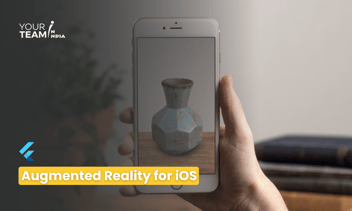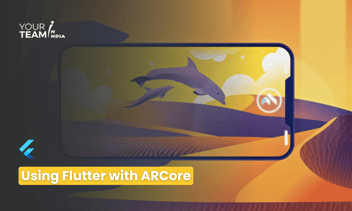Quick Summary: Discover the synergy between Flutter and OpenAI in this insightful article. Learn how to integrate OpenAI's powerful language models into Flutter applications, unlocking innovative features and enhancing user experiences with natural language processing capabilities.
Introduction
Flutter, Google's UI toolkit for building natively compiled applications for mobile, web, and desktop from a single codebase, has gained immense popularity for its flexibility and ease of use. OpenAI, on the other hand, is renowned for its powerful natural language processing capabilities. Combining Flutter with OpenAI can unlock exciting possibilities for creating intelligent and interactive applications. In this article, we'll explore the process of integrating Flutter with OpenAI, including code snippets to guide you through the implementation
Prerequisites: Before you begin, make sure you have the following prerequisites:
- Flutter SDK installed: Follow the official Flutter installation guide for your operating system (https://flutter.dev/docs/get-started/install).
- OpenAI API key: Sign up for an API key on the OpenAI platform (https://beta.openai.com/signup/).
Setting Up the Flutter Project: Start by creating a new Flutter project or use an existing one. Open your terminal and run:
|
flutter create my_openai_flutter_app cd my_openai_flutter_app |
Open the project in your preferred code editor.
Adding Dependencies: To interact with the OpenAI API, you'll need to add the HTTP package. Open your `pubspec.yaml` file and add the following dependency:
|
dependencies: http: ^0.13.3 |
Save the file and run:
|
flutter pub get |
This fetches and adds the HTTP package to your project.
Making API Requests to OpenAI: Create a new Dart file, e.g., `openai_service.dart`. This file will contain the logic for making requests to the OpenAI API. Add the following code:
|
import 'dart:convert'; import 'package:http/http.dart' as http; class OpenAIService { final String apiKey; final String apiUrl = 'https://api.openai.com/v1/engines/davinci-codex/completions'; OpenAIService(this.apiKey); Future<String> getOpenAIResponse(String prompt) async { final response = await http.post( Uri.parse(apiUrl), headers: { 'Content-Type': 'application/json', 'Authorization': 'Bearer $apiKey', }, body: jsonEncode({'prompt': prompt, 'max_tokens': 100}), ); if (response.statusCode == 200) { final decodedResponse = json.decode(response.body); return decodedResponse['choices'][0]['text']; } else { throw Exception('Failed to get response from OpenAI'); } } } |
Replace `'https://api.openai.com/v1/engines/davinci-codex/completions'` with the appropriate API endpoint based on the OpenAI API version and model you are using.
Integrating OpenAI Service in Your Flutter App: Now, let's integrate the `OpenAIService` in your Flutter application. Open the main Dart file (usually `main.dart`) and modify it as follows:
|
import 'package:flutter/material.dart'; import 'openai_service.dart'; void main() { runApp(MyApp()); } class MyApp extends StatelessWidget { final openAIService = OpenAIService('YOUR_OPENAI_API_KEY'); @override Widget build(BuildContext context) { return MaterialApp( home: Scaffold( appBar: AppBar( title: Text('Flutter & OpenAI Integration'), ), body: Center( child: FutureBuilder<String>( future: openAIService.getOpenAIResponse('Your OpenAI prompt here'), builder: (context, snapshot) { if (snapshot.connectionState == ConnectionState.waiting) { return CircularProgressIndicator(); } else if (snapshot.hasError) { return Text('Error: ${snapshot.error}'); } else { return Text(snapshot.data ?? 'No response from OpenAI'); } }, ), ), ), ); } } |
Replace `'YOUR_OPENAI_API_KEY'` with your actual OpenAI API key, and customize the prompt as needed.
Testing the Integration: Run your Flutter app using the following command
|
flutter run |
You should see your Flutter app with the OpenAI response displayed on the screen.
Congratulations! You've successfully integrated Flutter with OpenAI, opening the door to a wide range of applications that leverage natural language processing in your mobile applications. Feel free to expand on this foundation and explore more advanced use cases based on your project requirements.
Conclusion
The integration of Flutter with OpenAI opens up a world of possibilities for developers seeking to enhance their applications with advanced language processing capabilities. By leveraging OpenAI's powerful models, Flutter apps can deliver more intuitive and personalized experiences, driving user engagement and satisfaction to new heights in the rapidly evolving landscape of mobile development.
Hire Flutter developers to elevate your Flutter app design. Unlock the full potential of Flutter layouts with our professional Flutter developers.