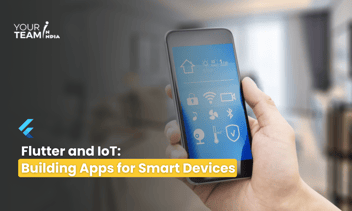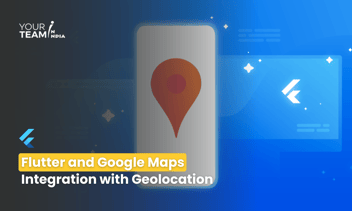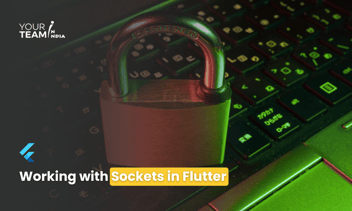Quick Summary: Unlock the dynamic world of video streaming in Flutter as we delve into seamless integration techniques. This article guides you through the process of integrating video streaming capabilities, enabling your Flutter applications to deliver engaging and immersive multimedia experiences to users.
Introduction
- The rising popularity of video streaming in mobile applications.
- Overview of Flutter's capabilities for cross-platform development.
- The importance of integrating video streaming into Flutter apps.
Choosing a Video Streaming Platform
- Comparison of Video Streaming Platforms
- Overview of popular video streaming platforms (YouTube, Vimeo, Twitch, etc.).
- Considerations for platform features, APIs, and developer support.
- Selecting the Right Platform for Your App
- Assessing project requirements and user expectations.
- Examining platform-specific integration challenges.
Setting Up the Flutter Project
- Creating a New Flutter Project
- Using the Flutter CLI to set up a new project.
- Configuring project settings.
|
flutter create video_streaming_app |
Adding Dependencies
- Integrating dependencies for video streaming in Flutter.
- Utilizing packages for video player integration, streaming APIs, etc.
|
# pubspec.yaml |
|
flutter pub get |
Implementing Video Streaming in Flutter
- Integration of Video Player
- Incorporating the video_player package for video playback.
- Initializing and configuring the video player instance.
|
// Example: Initializing video player |
|
// Example: Building the video player widget |
Handling Video Playback Controls
- Implementing play, pause, seek, and volume controls.
- Customizing the user interface for a seamless experience.
|
// Example: Video playback controls |
Integrating Video Streaming APIs
- Using Video Streaming APIs
- Connecting to video streaming APIs for dynamic content.
- Retrieving video data, metadata, and other relevant information.
|
// Example: Fetching video data from an API |
Handling Live Streaming
- Supporting live video streaming features.
- Implementing features like chat, reactions, and real-time updates.
|
// Example: Handling live streaming features |
Enhancing User Experience
- Implementing Video Thumbnails and Previews
- Displaying video thumbnails for improved visual appeal.
- Implementing preview images for video content.
|
// Example: Displaying video thumbnails |
Adding Video Transitions and Animations
- Incorporating smooth transitions between video screens.
- Enhancing the user interface with subtle animations.
|
// Example: Adding transition animations |
Let's focus on integrating a basic video player into a Flutter app using the video_player package. This example will showcase a simple video player with play and pause controls.
Step 1: Set Up the Flutter Project
Use the following commands to create a new Flutter project and add the required dependencies:
|
flutter create video_streaming_app |
|
Add dependencies to your pubspec.yaml file: |
Run flutter pub get to install the dependencies.
Step 2: Implementing Video Player
Create a file named main.dart in the lib directory and add the following code:
|
import 'package:flutter/material.dart'; |
In this example:
- We've used the video_player package to integrate a video player into the app.
- The video player is initialized with a sample video URL.
- The FutureBuilder is used to handle the asynchronous initialization of the video player.
- The FloatingActionButton toggles between play and pause states.
Replace the video URL in the _controller initialization with the actual URL of the video you want to showcase. This example provides a foundation for video playback, and you can further enhance it by adding additional features such as seeking, volume control, fullscreen mode, and more based on your app's requirements.
Conclusion
- Recap of key steps in integrating video streaming into a Flutter app.
- Encouragement for developers to explore additional video-related features and optimizations.
- Suggestions for further improvements and future developments in video streaming integration.
Ready to elevate your Flutter app design? Unlock the full potential of Flutter layouts with our professional Flutter developers.