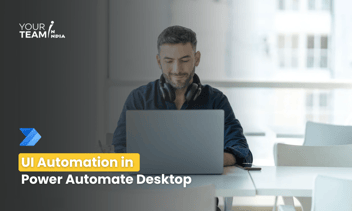Quick Summary: Unlock the potential of Microsoft Lists by automating email reminders with Power Automate. This article delves into the step-by-step process of setting up efficient reminders, ensuring seamless task management and improved productivity within your organization's workflow.
Introduction
In today's fast-paced work environment, staying organized is crucial. Microsoft Lists provides a powerful platform for managing information, while Power Automate takes it a step further by automating repetitive tasks.
In this article, we'll explore how to leverage Power Automate to send email reminders directly from Microsoft Lists, ensuring you never miss a deadline again.
How can we send email reminders for Microsoft Lists items based on a date column using Power Automate? We are using the Microsoft Lists Issue Tracker template for this blog. Automated email reminders give users time and opportunity to intervene in the business process prior to expiration or end dates.
In this demo, we will base our Power Automate Flow on the “Due Date” column and will send reminders 30 days in advance of the date.
Ready to supercharge your business processes with Power Automate?
Hire our skilled Power Automate developers to automate workflows and boost efficiency.
Issue Tracker setup
Anyone can get started with the Issue Tracker by navigating to Microsoft Lists, selecting New List, and then selecting Issue Tracker.
Review the sample and select Use template.
Provide a Name, Color, Icon, and storage location (i.e., Save to) (OneDrive aka My Lists or SharePoint) and then select Create. I am using My lists in this example.
You can add a Due Date column to connect our reminders to. From Issue Tracker to the right of the Date reported column, select + Add column or + and select Date and Time from the dropdown list of column types.
Set Name to Due Date and select Save.
Flow build
Create a new Flow by selecting Automate > Power Automate > See your flows.
Select New > Scheduled–from blank.
Provide a Flow name, I.e., Issue Tracker -- Daily, set Starting to 10:00 AM, Repeat every 1 Day and select Create.
Select the New step, search for Variable, and select the Initialize variable action.
Set the Name to varNumDays; Type to Integer and Value to 30.
Select New step, search for Variable and select the Initialize variable action.
Set the Name to varReminderDate; Type to String and Value to the following expression:
addDays(utcNow(), variables('varNumDays'), 'yyyy-MM-dd')
Select New step, search for SharePoint and select the Get items action.
Set the Site Address and List Name to your Issue Tracker site and list. Use the Advanced options to set Filter query to the following ODATA filter query:
DueDate eq '@{variables('varReminderDate')}'
Where @{variables('varReminderDate')} is the varReminderDate variable.
Select New step, search for Office 365 Outlook and select the Send an email (V2) action.
Set To to Person or group the issue is assigned to Email (from the SharePoint Get items action). Power Automate will put this into an Apply to each loop so it can send multiple emails based on the previous Get items action.
Set the Subject and Body to something similar to the image below.
Completed Flow looks like the image below
Conclusion
By integrating Microsoft Lists with Power Automate, you can automate the process of sending email reminders, improving efficiency and reducing the likelihood of missed deadlines. Experiment with different conditions and actions to tailor the flow to your specific needs, making your workflow more seamless and productive.
Hire our skilled Power Automate developers to automate workflows, boost efficiency, and unlock the full potential of your organization. Let's transform your operations together!